23 March
Enhance Your Slack Experience with the ChatGPT Slack Bot
min. read
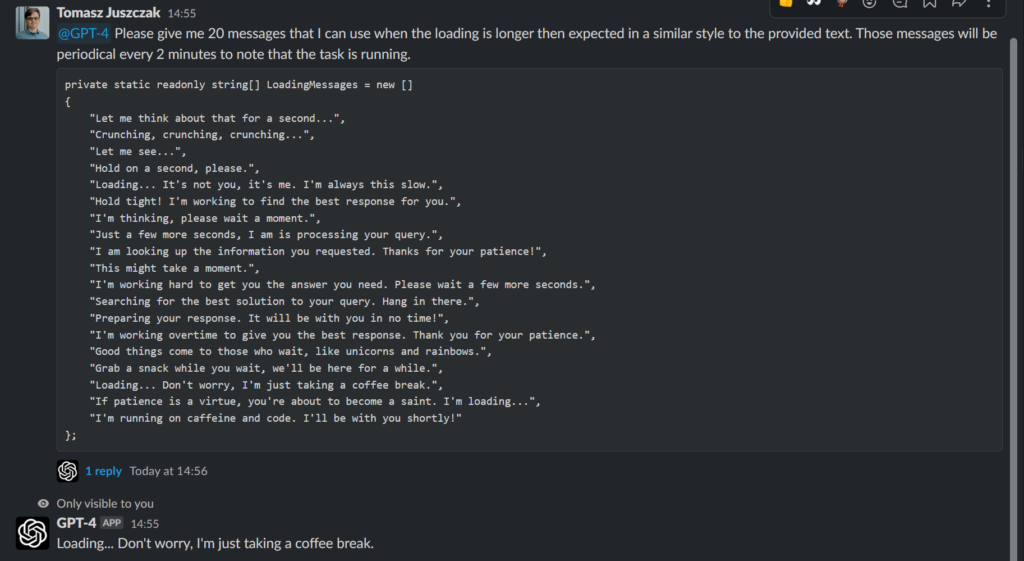
Introduction
Ever wondered how you can make your Slack workspace even more interactive and efficient? Introducing the Slack GPT Bot, a powerful integration that brings OpenAI’s GPT-4 directly into your Slack environment. With this C#-based bot, you can enjoy seamless question-answering capabilities without the need for any server hosting. Let’s dive into the features and setup process of this incredible Slack bot.
Github: https://github.com/Prographers/Slack-GPT
Features of the Slack GPT Bot
- Integration with OpenAI’s GPT-4: The bot leverages the state-of-the-art GPT-4 model to provide accurate and context-aware answers to users’ questions.
- Threaded conversation context: The bot maintains conversation context in a threaded format, ensuring smooth and coherent interactions.
- Socket mode integration with Slack: The bot uses the Slack Sockets API, eliminating the need for separate server hosting, and avoids hard setup process.
- Long message handling: The bot splits long messages into multiple messages without breaking code block formatting.
- Customizable parameters: You can control the bot’s behavior using its adjustable parameters.
- Docker support: The bot supports Docker for simplified deployment and management.
Configuring Permissions in Slack
To set up the Slack GPT Bot, follow these steps:
- Create a Slack App: Visit your Slack API Dashboard and click on the app you’ve created for the bot.
- Configure OAuth & Permissions: In the left sidebar, click on “OAuth & Permissions”. Add the following scopes under “Bot Token Scopes”:
- – app_mentions:read
- – chat:write
- – groups:history
- – channels:history
- Install the App: Scroll up to the “OAuth Tokens for Your Workspace” and click “Install App To Workspace”. This generates the SlackBotToken.
- Enable Socket Mode: In the left sidebar, click on “Socket Mode” and enable it. Generate a token named SlackAppToken and add the connections:write scope.
- Set up Event Subscriptions: In the “Features affected” section of the “Socket Mode” page, click “Event Subscriptions” and toggle “Enable Events” to “On”. Add the app_mention event with the app_mentions:read scope in the “Subscribe to bot events” section.
Usage
Just mention the bot once the server is running (even locally) and enjoy your bot!
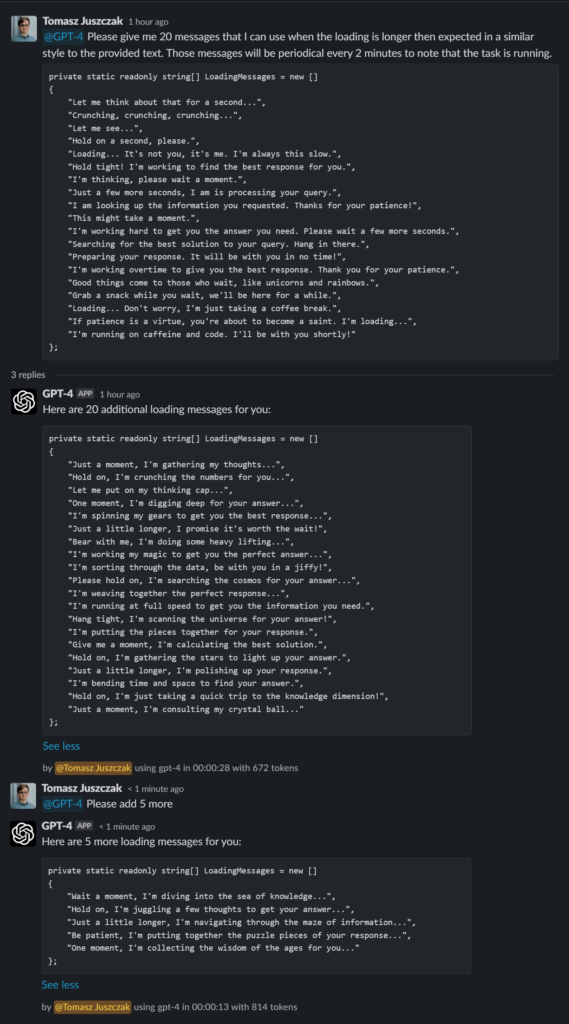
Conclusion
We have great fun at Prographers, exchanging prompts in common slack channels. But also this gives us ability to share and solve code problems together! No longer you are the only one who will leverage the AI models as you can collaborate together.
Future
We plan to add more features like:
– Opening URL and adding it’s content to the questions
– Image generation with DALL-E 2
– Commands prompts
– Better support for retries
– And more! Contact us if you have an idea for a feature!
GitHub Issues: https://github.com/Prographers/Slack-GPT/issues
Contact us: https://prographers.com/contact
F.A.Q
1. What is the Slack GPT Bot?
The Slack GPT Bot is a powerful integration that brings OpenAI’s GPT-4 into your Slack workspace, providing seamless question-answering capabilities and interactive features without the need for server hosting. It is a C#-based bot that enhances the efficiency of your Slack environment.
2. How does the Slack GPT Bot integrate with OpenAI’s GPT-4?
The bot leverages the state-of-the-art GPT-4 model to provide accurate and context-aware answers to users’ questions, ensuring a smooth and coherent interaction.
3. What are the key features of the Slack GPT Bot?
Some key features of the Slack GPT Bot include:
- Integration with OpenAI’s GPT-4
- Threaded conversation context
- Socket mode integration with Slack
- Long message handling
- Customizable parameters
- Docker support
4. How do I set up the Slack GPT Bot?
To set up the Slack GPT Bot, you need to:
- Create a Slack App
- Configure OAuth & Permissions
- Install the App
- Enable Socket Mode
- Set up Event Subscriptions
Detailed instructions are provided in the blog post above.
5. How do I use the Slack GPT Bot once it’s set up?
Once the server is running (even locally), simply mention the bot in your Slack workspace to start interacting with it and enjoying its features.
6. Is the Slack GPT Bot suitable for collaborative problem-solving?
Yes, the Slack GPT Bot allows you and your team to collaborate in solving code problems together and leveraging AI models more effectively.
7. Does the bot support Docker?
Yes, the Slack GPT Bot supports Docker for simplified deployment and management.
Let's talk
I agree that my data in this form will be sent to [email protected] and will be read by human beings. We will answer you as soon as possible. If you sent this form by mistake or want to remove your data, you can let us know by sending an email to [email protected]. We will never send you any spam or share your data with third parties.
I agree that my data in this form will be sent to [email protected] and will be read by human beings. We will answer you as soon as possible. If you sent this form by mistake or want to remove your data, you can let us know by sending an email to [email protected]. We will never send you any spam or share your data with third parties.